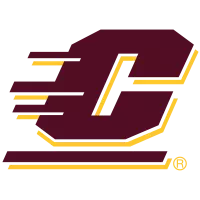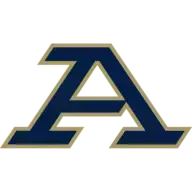Bowling Green State University Athletics
BGSU Athletics Mobile Ticketing

Now experience the All-In-1 Pass!
Tired of having all of your tickets cluttered in your wallet? Starting this year, all season ticket holders, mini-plan holders and BGSU students may add their seats to their digital wallet, which will automatically update to the next event. Once you add your season tickets to your wallet, you never have to download tickets from your account again during the season.
Adding your tickets to your wallet using All-In-1 Pass:
Option 1: Save from your email
Step 1:
Open your email with your tickets. You will notice how it does not list each individual game like it has in the past. Now it will just list your season ticket or mini-plan. Click the link.
Step 2:
It will open up a website that should look familiar. At the top of the page, it will have more information about All-In-1 Pass. Click the "Add to Apple Wallet" or "Add to Google Wallet".
Step 3:
It will open up a preview of your ticket in your Apple/Google Wallet. Click the ADD button in the top right. You will need to repeat Steps 2 & 3 by clicking the Add to Wallet button and then ADD for each seat/ticket that you have.
Step 4:
To confirm that your tickets are saved to your wallet, and are part of All-In-1 Pass, open your Apple or Google Wallet and navigate to your tickets. You will notice that above the date, it will say “All-In-1 Pass”. This confirms that your ticket will automatically update to show the next game throughout the season.
Option 2: Save from your Ticket Account, online or through the BGSU Athletics app
Step 1:
Sign in to your ticket account, either online or via the BGSU Athletics app
Step 2:
Under My Upcoming Events, click on the first game of the season.
Step 3:
Click “Add to Apple Wallet” or “Add to Google Wallet”. If you have multiple seats, it will ask if you want to add just the first ticket, or all tickets. If you have multiple seats, we recommend clicking Add All Tickets so that you don't have to do this process for each ticket individually.
Step 4:
It will open up a preview of your ticket in your Apple/Google Wallet. Click the ADD button in the top right.
Step 5:
To confirm that your tickets are saved to your wallet, and are part of All-In-1 Pass, open your Apple or Google Wallet and navigate to your tickets. You will notice that above the date, it will say “All-In-1 Pass”. This confirms that your ticket will automatically update to show the next game throughout the season.
All-In-1 FAQ
Learn how to transfer, exchange or sell your tickets, all from your phone or computer – CLICK HERE

.png&type=webp)